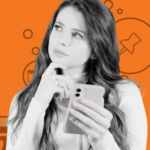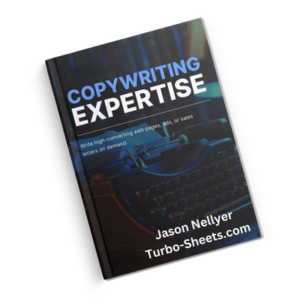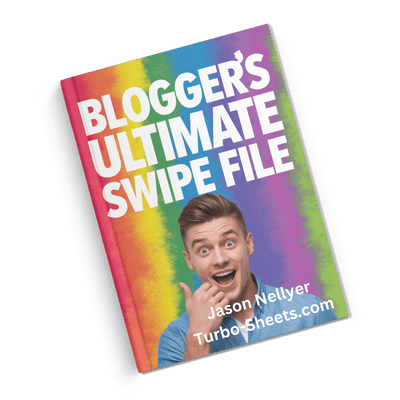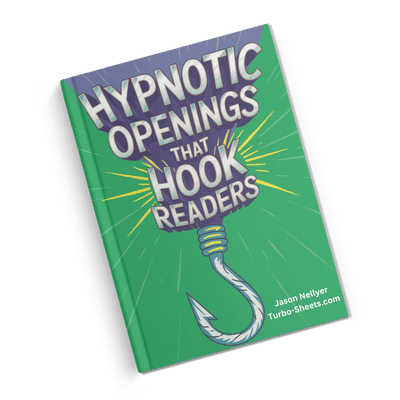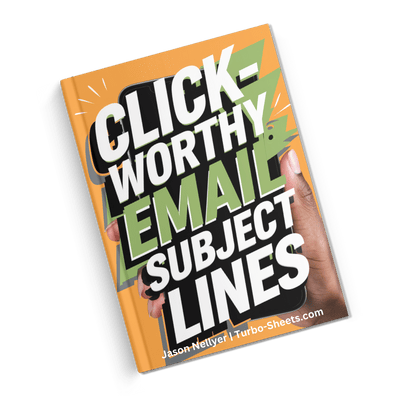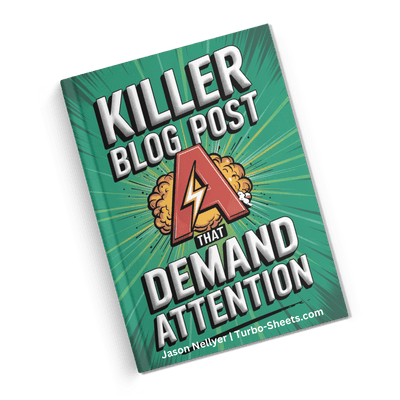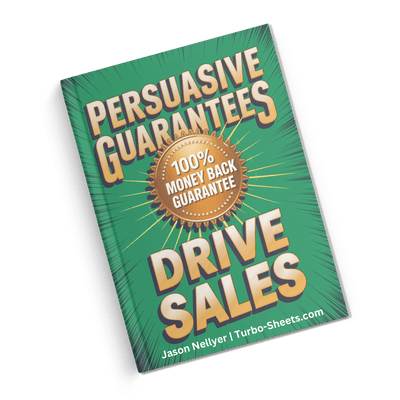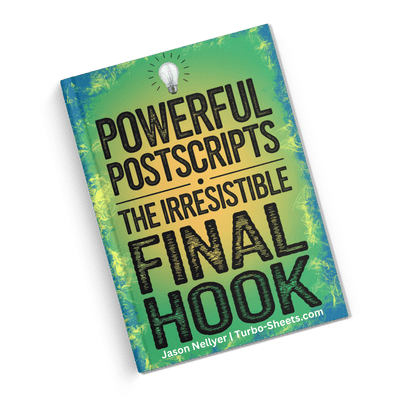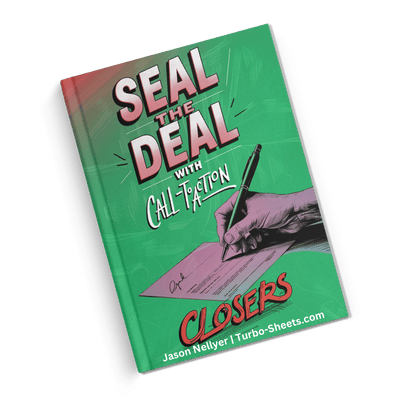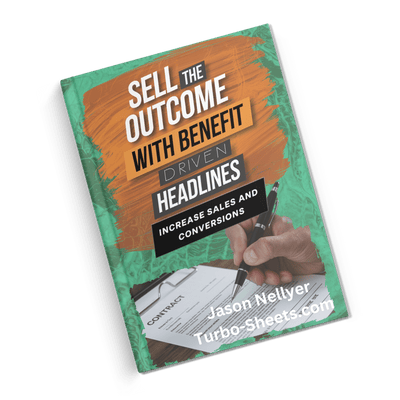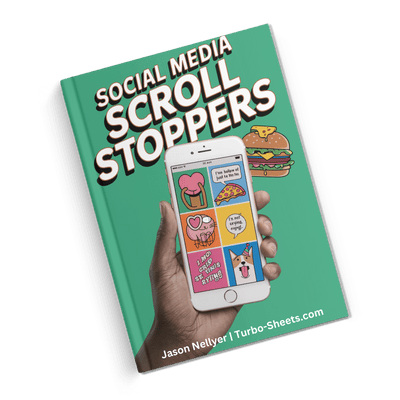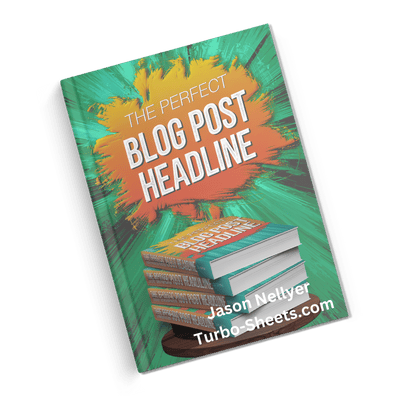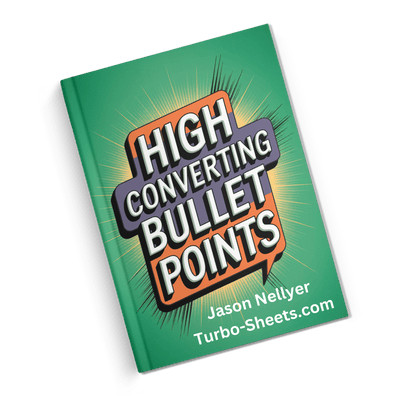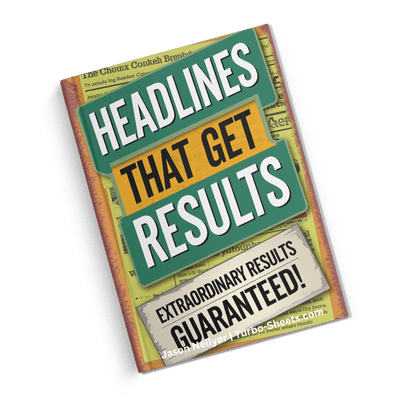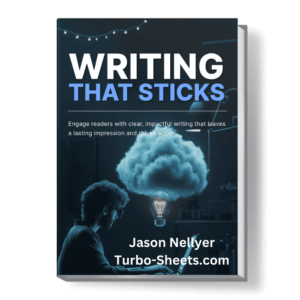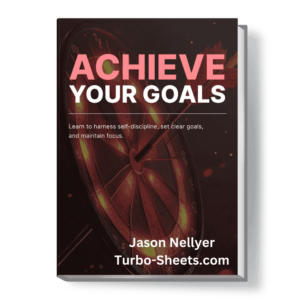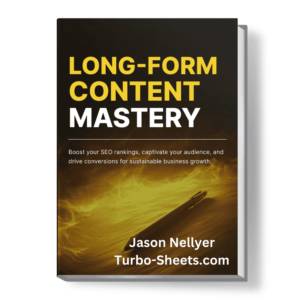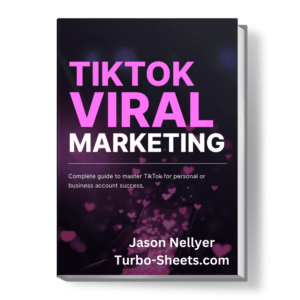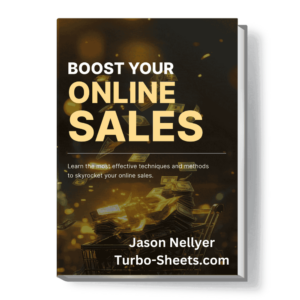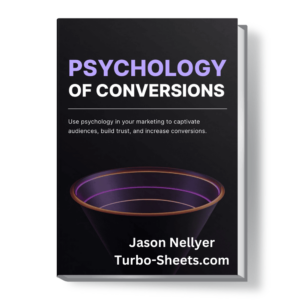🔥 Take Charge Of Your Blog With My Expert Tips and Tools! | Empowering You With My Blog and Resources!
SPF Record (DNS)
Setup & Check
Ever feel your marketing emails are vanishing into thin air? 🤔 Like shouting into a void? What if I told you there's a simple tweak that can boost your delivery rates and protect your reputation?
It's a game-changer for anyone serious about reaching their audience.
"Nah, sounds too techy for me. 😫 Another complicated thing to sort out."
I get it, tech stuff can feel like a headache. But trust me on this one.
Ready to make sure your emails actually land? Let's get started!
In This Article
What is SPF Anyway?
Email Authentication Explained Simply
Think of Sender Policy Framework, or SPF, as a digital gatekeeper for your email domain. 🛡️ It's like telling the internet: "Hey, these are the only mail servers I actually use to send emails." This helps receiving mail servers verify if an email truly came from you and not some imposter trying to cause trouble. It's all about building trust in the inbox.
Without SPF, it's easier for spammers to "spoof" your email address, meaning they can send out dodgy emails that look like they're from your domain. This can damage your reputation and make it harder for your legitimate emails to reach your customers. Not ideal, right? 😬
Setting up SPF is a proactive step towards protecting your brand and ensuring your valuable marketing messages get seen. It's a bit like locking your front door – a simple but effective way to keep the bad guys out. Plus, it tells the world you're serious about email security. 👍
Trust me, I've seen the difference it makes. Emails that used to bounce or land in spam folders suddenly started reaching their intended recipients. It's a small effort with a big payoff. You got this!
The Problem of Email Spoofing
Email spoofing is a sneaky tactic where someone forges the "From" address in an email to make it appear as if it originated from a legitimate sender, like your business. 😠 Imagine receiving an email that looks like it's from your bank, asking for your login details. That could be a spoofed email! These malicious emails are often used for phishing scams or to spread malware.
Without SPF in place, receiving email servers have no easy way to distinguish between genuine emails from your domain and these fraudulent ones. This makes your domain a potential target for spammers, who can exploit your good name to carry out their nefarious activities. It's like having an open invitation for trouble. 🚪
The consequences of email spoofing can be significant. Your recipients might fall victim to scams, damaging their trust in your brand. Additionally, your domain's reputation can suffer, leading to deliverability issues for your legitimate email campaigns. It's a lose-lose situation all around. 📉
I remember when one of my early websites got hit by a spoofing attack. It was a nightmare dealing with the fallout. That's why I'm so passionate about setting up SPF – it's a crucial layer of defence. Learn from my mistakes!
How SPF Helps Verify Senders
SPF works by creating a record in your domain's DNS (Domain Name System) that lists all the authorized mail servers allowed to send emails on behalf of your domain. When a receiving mail server gets an email claiming to be from your domain, it checks this SPF record. 🤔
If the sending server that delivered the email is listed in your SPF record, the email is more likely to be considered legitimate and delivered to the inbox. If the sending server isn't listed, the receiving server can flag the email as suspicious, potentially sending it to the spam folder or even rejecting it outright. Think of it as a digital passport check for your emails. 🛂
This verification process significantly reduces the effectiveness of email spoofing. Even if a spammer tries to send an email pretending to be you, if their mail server isn't authorized in your SPF record, receiving servers will be able to identify it as fraudulent. It adds a vital layer of security to your email communications. 💪
It's not a silver bullet, but SPF is a fundamental building block for good email deliverability and sender reputation. It tells the internet you're serious about protecting your domain and your recipients. And that's a message worth sending!
Benefits for Website Owners
For website owners like you, setting up SPF offers several key benefits. Firstly, it significantly improves your email deliverability rates. By authenticating your emails, you increase the chances of them landing in your subscribers' inboxes rather than getting lost in spam filters. Happy subscribers, happy you! 😊
Secondly, SPF helps protect your domain's reputation. By making it harder for spammers to impersonate you, you safeguard your brand image and maintain the trust of your customers. A good sender reputation is crucial for long-term email marketing success. 👍
Thirdly, many email service providers (ESPs) and receiving mail servers give preferential treatment to emails from domains with proper authentication, including SPF. This can further enhance your deliverability and ensure your messages are prioritized. It's like getting a VIP pass for your emails! 🎟️
Honestly, setting up SPF is one of those things that might seem a bit technical initially, but the benefits far outweigh the effort. It's an investment in the health and success of your email marketing efforts. You'll thank yourself later, I promise!
Where Does SPF Live Online?
Understanding DNS Records
SPF records live within your domain's DNS (Domain Name System) settings. Think of DNS as the internet's phonebook. It translates human-readable domain names (like yourwebsite.com) into IP addresses that computers understand. Your SPF record is just one type of entry in this phonebook.
Specifically, an SPF record is usually stored as a TXT (Text) record associated with your domain. TXT records can contain arbitrary text information and are often used for various authentication and verification purposes, including SPF. It's like adding a special note to your domain's entry in the internet's phonebook.
Accessing your DNS records typically involves logging into your domain registrar's control panel or your web hosting provider's management interface. These platforms usually provide tools to manage your DNS settings, allowing you to add, edit, or delete records like SPF. It might look a bit technical, but most providers offer user-friendly interfaces.
Don't worry if you've never touched DNS settings before. Most hosting providers have helpful guides or support teams that can walk you through the process. It's like learning a new language – it might seem strange at first, but you'll get the hang of it. And I'm here to help too!
Finding Your Domain's DNS Settings
Locating your domain's DNS settings usually starts with identifying where your domain name is registered. This is the company you paid to purchase your domain (e.g., GoDaddy, Namecheap, 123-reg). Log in to your account with your domain registrar.
Once logged in, look for a section related to domain management or DNS management. The exact naming might vary depending on your registrar, but common terms include "DNS Zone Editor," "Manage DNS," or "Advanced DNS Settings." This is where you'll find the list of DNS records for your domain.
If your website and email are hosted with a different provider than your domain registrar, your DNS settings might be managed by your hosting provider instead. In that case, you'll need to log in to your hosting account and look for similar DNS management tools. It's like having two different addresses – your mailing address and your physical location.
Still unsure where to find your DNS settings? Don't hesitate to contact your domain registrar or hosting provider's support team. They can provide specific instructions tailored to their platform. They deal with this stuff all the time and are usually happy to assist. It's what they're there for!
The Role of TXT Records
As mentioned earlier, SPF records are typically added as TXT records in your DNS zone. TXT records allow you to associate arbitrary text with your domain name or subdomain. This text can be used for various purposes, including verifying domain ownership, implementing security protocols like SPF and DKIM, and adding other types of information.
When a receiving mail server wants to check your SPF policy, it queries your domain's DNS for TXT records. It then looks for a TXT record that starts with "v=spf1", which indicates that it's an SPF record. The content of this record contains the rules that define which mail servers are authorized to send emails from your domain.
You can have multiple TXT records for your domain, each serving a different purpose. However, it's generally recommended to have only one SPF TXT record. Having multiple SPF records can cause confusion for receiving mail servers and might lead to deliverability issues. Keep it simple! 👍
Think of TXT records as sticky notes you can attach to your domain name, each containing specific instructions or information. The SPF record is just one very important sticky note that helps keep your email sending secure and reliable. It's a small detail that makes a big difference.
Checking Existing DNS Records
Before you create a new SPF record, it's a good idea to check if you already have one. You can use online DNS lookup tools to view the existing DNS records for your domain. Just search for "DNS lookup" on your favourite search engine, enter your domain name, and specify that you want to look up TXT records.
The results will show you all the TXT records associated with your domain. Look for any record that starts with "v=spf1". If you find one, you'll need to either modify it to include all your authorized sending sources or, if it's outdated or incorrect, replace it with a new one. Don't have more than one SPF record!
If you don't find any TXT record starting with "v=spf1", that means you don't currently have an SPF record set up for your domain. In this case, you'll need to create a new one. It's like discovering a blank page – now you have the opportunity to write your own rules!
Checking your existing DNS records is a crucial first step. You don't want to accidentally create conflicts or have outdated information lingering. A quick check can save you potential headaches down the line. Trust me, a little investigation goes a long way.
Decoding the SPF Record
Understanding SPF Syntax
An SPF record is essentially a text string that follows a specific syntax. It starts with the version identifier "v=spf1" followed by a series of mechanisms and modifiers. Mechanisms define which senders are authorized, while modifiers provide additional rules or information. It might look a bit like code at first glance, but it's quite logical once you break it down.
Mechanisms are the core of your SPF record. Common mechanisms include "a" (authorizes the IP address of your domain's A record), "mx" (authorizes the IP addresses listed as mail exchangers for your domain), "ip4" (authorizes specific IPv4 addresses or ranges), "ip6" (authorizes specific IPv6 addresses or ranges), "include" (includes the SPF record of another domain), and "all" (a catch-all mechanism, often used with a qualifier).
Qualifiers modify the outcome of a mechanism match. The most common qualifiers are "+" (pass - the default if no qualifier is specified), "-" (fail - the sender is not authorized), "~" (softfail - the email should be accepted but marked as suspicious), and "?" (neutral - the policy is unclear). These qualifiers tell receiving servers what to do when a mechanism matches or doesn't match.
Don't let the terminology scare you. Think of it like creating a guest list for your email senders. Mechanisms are the different ways you can identify your guests (by address, by association, etc.), and qualifiers are the instructions for the bouncer (let them in, don't let them in, be cautious). You're in control!
Common SPF Mechanisms Explained
The "a" mechanism authorizes the IP address(es) associated with your domain's A record. If your mail server runs on the same IP address as your website, this mechanism can be useful. However, it's not always the most flexible option, especially if your mail server has a different IP address.
The "mx" mechanism authorizes the IP addresses listed in your domain's MX (Mail Exchanger) records. These records specify the mail servers responsible for receiving email for your domain. If you send emails through the same servers that receive your incoming mail, this is often a good mechanism to include.
The "ip4" and "ip6" mechanisms allow you to explicitly list specific IPv4 or IPv6 addresses or ranges that are authorized to send emails from your domain. This is useful if you know the exact IP addresses of your mail servers or third-party sending services. Be precise here!
The "include" mechanism is powerful. It allows you to reference the SPF record of another domain. This is particularly useful if you use third-party email marketing services or other platforms that send emails on your behalf. By including their SPF record, you authorize their sending servers without having to list their specific IP addresses.
Understanding SPF Qualifiers
Qualifiers are crucial for telling receiving mail servers how strictly to enforce your SPF policy. The "+" qualifier, which is the default, means that if a mechanism matches, the email passes the SPF check. It's a straightforward "yes, this sender is authorized." 👍
The "-" (fail) qualifier indicates that if a mechanism matches, the email should fail the SPF check. This is a strong directive to receiving servers that the sender is not authorized and the email should likely be rejected. Use this when you're certain about unauthorized sources. 🚫
The "~" (softfail) qualifier is more lenient. If a mechanism matches with a softfail, the email is typically accepted but might be flagged as suspicious. This is often used as a transitional measure or when you're not entirely sure about all legitimate sending sources. It's like saying, "Hmm, this looks a bit off, but let it through for now." 🤔
The "?" (neutral) qualifier indicates that your domain makes no assertion about whether the sender is authorized. This essentially disables SPF checking for that mechanism. It's rarely used in practice as it defeats the purpose of having an SPF record. Why bother then? 🤷
Examples of SPF Records
Let's look at a few examples to illustrate how SPF records are constructed. A basic SPF record might look like this: v=spf1 mx -all. This record authorizes the mail servers listed in your MX records and explicitly fails all other senders.
If you use a third-party email marketing service, your SPF record might include their domain using the "include" mechanism: v=spf1 mx include:sendingservice.com -all. This authorizes your MX servers and the sending servers of "sendingservice.com," while still failing all others.
If you have multiple authorized sending sources, you can combine mechanisms: v=spf1 a mx ip4:192.168.1.10 include:anotherservice.net ~all. This record authorizes the IP address of your A record, your MX servers, the specific IPv4 address 192.168.1.10, and the sending servers of "anotherservice.net," while softfailing all other senders.
Notice that most SPF records end with an "all" mechanism and a qualifier (usually "-all" or "~all"). This acts as a default rule for any senders that didn't match any of the preceding mechanisms. It's important to have this to clearly define your policy for unauthorized senders. It's the final word!
Crafting Your Own SPF Record
Identifying Your Sending Sources
The first and most crucial step in crafting your SPF record is to identify all the legitimate sources that send emails on behalf of your domain. This includes your own mail servers (if you host your email), your web hosting server (if your website sends emails, like contact form submissions), and any third-party services you use for email marketing, transactional emails, or other email communications. Leave no stone unturned! 🕵️
Make a comprehensive list of these sending sources. For each one, you'll need to determine the corresponding IP
Listing Your Own Mail Servers
If you run your own email servers (e.g., using Postfix, Exim, or Exchange), you'll need to include their IP addresses or hostnames in your SPF record. You can usually find the IP addresses in your server's network configuration. For hostnames, make sure they have valid A records pointing to the correct IP addresses. It's like saying, "My own trusty steeds are allowed to deliver my messages!" 🐴
Use the "ip4:" mechanism followed by the IPv4 address (e.g., ip4:203.0.113.45) or the "ip6:" mechanism for IPv6 addresses (e.g., ip6:2001:db8::1). If you have a range of IP addresses, you can use CIDR notation (e.g., ip4:192.168.1.0/24). Be precise with these entries to avoid accidentally authorizing unintended senders.
If your mail server's IP address might change, it's generally better to use its hostname in your SPF record with the "a:" mechanism (e.g., a:mail.yourdomain.com). This way, as long as the hostname resolves to the correct IP address, your SPF record will remain valid. It's more flexible in the long run.
Don't forget to include all the mail servers that you use to send email. If you miss one, emails sent from that server might fail SPF checks. It's like forgetting someone on your guest list – awkward! 😬
Including Your Web Hosting Server
If your website sends emails directly from its hosting server (e.g., contact form submissions, order confirmations), you'll likely need to authorize your web hosting provider's IP address or hostname in your SPF record. Check with your hosting provider for the correct information. They often have specific details on what to include.
Similar to your own mail servers, you can use the "ip4:", "ip6:", or "a:" mechanisms to include your web hosting server. If your hosting provider uses a range of IP addresses for their outgoing mail, they should provide you with the correct CIDR notation to use with the "ip4:" or "ip6:" mechanisms.
Sometimes, web hosting providers recommend including their entire domain in your SPF record using the "include:" mechanism (e.g., include:websitessending.com). This can be a convenient way to authorize all their sending servers, but make sure you trust all email sent through their domain.
It's easy to overlook emails sent from your website, but they are just as important to authenticate as your marketing emails. Make sure you've accounted for all the places your domain sends email from. Every little bit helps!
Adding Third-Party Email Services
If you use third-party email marketing platforms (like Mailchimp, SendGrid, or ActiveCampaign), transactional email services (like SendGrid, Mailgun, or Amazon SES), or other services that send emails on your behalf, you'll definitely need to include them in your SPF record. Most reputable services will provide you with the specific "include:" directive you need to add.
This "include:" mechanism is crucial. It essentially tells receiving mail servers to also check the SPF record of the third-party service. If their sending servers are authorized in their own SPF record, they will also be considered authorized to send emails for your domain. It's like getting a stamp of approval by association. 👍
Make sure you add the exact "include:" string provided by each service. A small typo can prevent your emails from being properly authenticated. Pay close attention to the details! 👀 You can usually find this information in their setup guides or documentation.
Keep your list of included services up to date. If you stop using a service, remove its "include:" directive from your SPF record. Similarly, if you start using a new service, be sure to add its "include:" directive. Regular maintenance is key to good email deliverability.
The Importance of the "-all" or "~all"
Once you've listed all your authorized sending sources using the appropriate mechanisms, it's essential to end your SPF record with the "all" mechanism and a qualifier. This acts as a catch-all rule for any senders that didn't match any of the preceding mechanisms.
The recommended qualifiers for the "all" mechanism are either "-all" (fail) or "~all" (softfail). The "-all" directive tells receiving servers that any email not sent from an authorized source should be rejected. This is the strictest policy and provides the best protection against spoofing.
The "~all" directive (softfail) is more lenient. It tells receiving servers that emails from unauthorized sources should be accepted but marked as suspicious. This can be useful if you're not entirely sure about all your sending sources or if you want to monitor potential deliverability issues before implementing a stricter policy.
Avoid using the "+all" qualifier. This essentially tells receiving servers to accept emails from any source, completely defeating the purpose of having an SPF record. It's like leaving your front door wide open! 😱 Choose "-all" for maximum protection or "~all" for a more cautious approach.
Adding the SPF Record to DNS
Accessing Your DNS Management Tool
As we discussed earlier, you'll need to access your domain's DNS management settings to add your SPF record. This is usually done through your domain registrar's control panel or your web hosting provider's management interface. Log in to the relevant account.
Look for a section related to DNS management, DNS Zone Editor, or similar. The exact location and naming will vary depending on your provider. Once you find it, you should see a list of existing DNS records for your domain.
You'll be adding a new TXT record. Look for an option to add a new record or create a new DNS entry. You'll need to specify the record type as TXT.
If you're unsure how to access your DNS settings, don't hesitate to contact your domain registrar or hosting provider's support team. They can provide specific instructions for their platform. They've guided countless people through this process.
Creating a New TXT Record
Once you're in the DNS management interface and have chosen to add a new TXT record, you'll typically need to fill in a few fields. These might be labeled "Host," "Name," "TTL," and "Value" or "TXT Data."
For the "Host" or "Name" field, if you want the SPF record to apply to your main domain (e.g., yourwebsite.com), you'll usually enter "@" or leave the field blank. If you want to create an SPF record for a subdomain (e.g., mail.yourwebsite.com), you would enter the subdomain name.
The "TTL" (Time To Live) value determines how long DNS servers should cache this record. The default value is usually fine, but you can adjust it if needed. A shorter TTL means changes propagate faster, while a longer TTL reduces DNS lookups.
In the "Value" or "TXT Data" field, you'll enter the SPF record you crafted earlier. Make sure to enter the entire string exactly as you created it, starting with "v=spf1" and ending with "-all" or "~all." Double-check for any typos! A single mistake can invalidate your SPF record.
Saving Your SPF Record
After you've entered all the necessary information for your new TXT record, make sure to save your changes. The button might be labeled "Add Record," "Save Zone File," or something similar. Be careful not to accidentally delete or modify any existing DNS records.
Once saved, it can take some time for the new DNS record to propagate across the internet. This propagation period can vary, but it's usually within a few hours, and in some cases, it can take up to 24-48 hours. Be patient! ⏳
During this propagation period, some receiving mail servers might not yet see your new SPF record. This is normal. Don't panic if you don't see immediate results. Give it some time to take effect.
It's a good idea to make a note of when you added or modified your SPF record, just in case you need to troubleshoot later. Keeping track of changes can be super helpful.
Testing Your SPF Record
After allowing some time for DNS propagation, it's crucial to test your SPF record to ensure it's set up correctly and working as expected. There are several online SPF checker tools available that can help you with this. Just search for "SPF record checker" on your favourite search engine.
These tools typically ask you to enter your domain name, and they will then look up your SPF record and analyze it for any syntax errors or potential issues. They will also show you how your SPF record is interpreted.
Pay close attention to the results of the SPF check. If the tool reports any errors, go back to your DNS settings and correct them. Even a small mistake can cause your SPF record to fail.
It's also a good idea to test your email deliverability after setting up SPF. Send test emails from all your authorized sending sources to different email providers (e.g., Gmail, Yahoo, Outlook) and check if they land in the inbox or the spam folder. This real-world testing is invaluable. Trust your own testing!
Checking Your SPF Record is Vital
Using Online SPF Checker Tools
As mentioned, online SPF checker tools are your best friend when it comes to verifying your SPF record. These tools provide a quick and easy way to see if your record is valid and correctly configured. They can highlight syntax errors, identify potential issues like too many DNS lookups, and show you the list of authorized senders according to your record.
Simply enter your domain name into the tool, and it will perform a DNS lookup to retrieve your SPF record. It will then analyze the record and present you with the results, often with clear indicators of whether your SPF record is valid or if there are any problems you need to address.
Some advanced SPF checker tools even visualize your SPF record, showing you the chain of "include:" directives and the final list of authorized IP addresses. This can be particularly helpful for understanding complex SPF records that include multiple third-party services.
Make it a habit to check your SPF record whenever you make changes to your email sending setup or add new third-party services. A quick check can save you a lot of deliverability headaches down the line. Prevention is better than cure, right?
Interpreting SPF Check Results
When you run an SPF check, the results will typically indicate whether your SPF record is valid. If it is, the tool might show a "Pass" or "Valid" status. However, it's important to also review the details of the check to ensure it's authorizing all your intended sending sources.
If the tool reports errors, pay close attention to the descriptions. Common errors include syntax mistakes (like missing colons or incorrect mechanisms), exceeding the limit of 10 DNS lookups, or having conflicting directives. These errors need to be fixed in your DNS settings.
Warnings might also be displayed for issues that aren't strictly errors but could potentially cause problems. For example, using the "~all" (softfail) policy might be flagged as a warning if you intend to have a stricter "-all" policy eventually.
Don't just look for a green "Valid" sign. Take the time to understand how the tool is interpreting your SPF record and make sure it aligns with your intended email sending configuration. Knowledge is power!
Common SPF Record Mistakes to Avoid
One common mistake is having multiple SPF TXT records for a single domain. This can confuse receiving mail servers and lead to unpredictable results. Make sure you only have one SPF record.
Another frequent error is incorrect syntax, such as typos in mechanisms or qualifiers, missing colons or spaces, or incorrect IP address formats. Double-check every character when creating or editing your SPF record.
Exceeding the 10 DNS lookup limit is also a common issue, especially when using multiple "include:" directives. Some third-party services might have complex SPF records with nested includes, which can quickly add up. You might need to explore alternative authorization methods if you hit this limit.
Forgetting to include all your legitimate sending sources is another pitfall. Make sure you've accounted for your own mail servers, web hosting, and all third-party services that send emails on your behalf. A missing source will likely lead to deliverability problems.
Why Bother Setting Up SPF?
Improving Email Deliverability Rates
The primary reason to set up SPF is to improve your email deliverability rates. By authenticating your emails, you increase the likelihood of them landing in your recipients' inboxes rather than being marked as spam or rejected outright. This is crucial for reaching your audience and ensuring your marketing efforts are effective. Think of it as paving the way for your emails to reach their destination smoothly. 🛣️
Receiving mail servers are constantly bombarded with spam and phishing attempts. SPF provides them with a reliable way to verify the legitimacy of incoming emails claiming to be from your domain. When your SPF record is correctly configured, it signals to these servers that your emails are genuine and should be trusted.
Higher deliverability means more of your marketing messages, newsletters, and important communications will actually reach your subscribers. This can lead to better engagement, more conversions, and ultimately, a greater return on your email marketing investment. It's a win-win situation!
I've seen first hand how implementing SPF can dramatically improve inbox placement rates. Emails that were previously going to spam folders suddenly started reaching the primary inbox. It's a simple step that can make a huge difference to your email marketing success. Trust me on this one!
Protecting Your Domain's Reputation
Setting up SPF is also essential for protecting your domain's reputation. When spammers spoof your email address to send malicious emails, it can damage your brand image and erode the trust of your customers. A well-configured SPF record makes it much harder for them to impersonate you effectively.
If your domain is used to send spam, even if you're not the one sending it, your domain's reputation can suffer. This can lead to legitimate emails from your domain being flagged as spam by receiving servers, even if you have SPF set up later. It's like having a stain on your record that's hard to remove.
By implementing SPF, you're taking a proactive step to prevent your domain from being used in spoofing attacks. This helps maintain a positive sender reputation, which is crucial for long-term email deliverability and the overall health of your online presence. Protect your good name!
Think of your domain reputation like your business's credit score. A good score opens doors and builds trust. SPF helps you maintain a healthy email reputation, ensuring your messages are welcomed and respected in the digital landscape.
Reducing the Risk of Email Spoofing
As we've discussed, email spoofing can have serious consequences for your business and your customers. SPF is a key technology in the fight against spoofing. By clearly defining which servers are authorized to send emails from your domain, you make it much harder for fraudsters to send convincing phishing emails that appear to originate from you.
When receiving mail servers check your SPF record and find that an incoming email claiming to be from your domain was sent from an unauthorized server, they can take action, such as marking the email as spam or rejecting it altogether. This protects your recipients from potentially harmful messages.
Reducing the risk of email spoofing not only safeguards your customers but also protects your brand from being associated with fraudulent activities. This helps maintain trust and credibility, which are essential for building strong relationships with your audience.
It's like having a security system for your email communications. SPF acts as an early warning system, helping to identify and block suspicious activity before it can cause harm. It's a vital layer of defence in today's digital world.
Compliance with Email Best Practices
Setting up SPF is considered a fundamental email authentication best practice. Many email service providers and receiving mail servers expect senders to have proper SPF records in place. Failure to do so can negatively impact your deliverability and sender reputation.
In addition to SPF, other email authentication protocols like DKIM (DomainKeys Identified Mail) and DMARC (Domain-based Message Authentication, Reporting & Conformance) are also important. SPF is often a prerequisite for DMARC, so getting your SPF record right is a crucial first step towards implementing more comprehensive email authentication.
By implementing SPF, you're demonstrating that you're a responsible sender who cares about email security and deliverability. This can improve your standing with email service providers and help ensure your messages are treated with the respect they deserve.
Think of it as following the rules of the road for email. SPF is one of the key traffic laws that helps ensure a safer and more reliable email ecosystem for everyone. Being a good digital citizen pays off!
SPF and Email Marketing Success
Impact on Marketing Campaign Performance
For digital marketers, especially bloggers and ecommerce owners who rely on email marketing, SPF is not just a technical detail – it's a foundational element for successful campaigns. Without proper SPF setup, your carefully crafted marketing emails might never reach your subscribers' inboxes, rendering your efforts futile. It's like planning a party and none of your guests showing up! 😞
Improved deliverability, thanks to SPF, directly translates to better engagement with your marketing campaigns. More of your subscribers will receive your newsletters, promotional offers, and important updates, leading to higher open rates, click-through rates, and ultimately, more conversions and sales. It's the bedrock of effective email marketing.
A good sender reputation, which SPF helps maintain, is also crucial for consistent campaign performance. If your domain is flagged as a source of spam, your future email campaigns will suffer, regardless of how compelling your content is. SPF helps you build and protect that valuable reputation.
Think of SPF as the unsung hero of your email marketing strategy. It works quietly in the background to ensure your messages get seen, allowing your creativity and hard work to shine. Don't underestimate its importance!
Avoiding the Spam Folder
The dreaded spam folder is the graveyard of email marketing efforts. Landing there means your message is unlikely to ever be seen. Implementing SPF is a significant step in avoiding this fate. Receiving mail servers are much more likely to deliver emails to the inbox if they pass SPF authentication.
Spam filters are constantly evolving and becoming more sophisticated. They look at various factors to determine the legitimacy of an email, and SPF is a key signal they consider. By having a correctly configured SPF record, you're telling these filters that you're a legitimate sender and your emails should be trusted.
Consistently landing in the spam folder can damage your sender reputation and make it even harder for your future emails to reach the inbox. It's a vicious cycle you want to avoid. SPF helps you stay on the right side of the inbox divide.
Imagine spending hours crafting the perfect email, only for it to disappear into the abyss of the spam folder. Frustrating, right? SPF helps ensure your hard work pays off by increasing your chances of inbox delivery. It's like having a direct line to your audience.
Building Trust with Subscribers
When your emails consistently land in the inbox, it helps build trust with your subscribers. They're more likely to engage with your content and view your brand as reliable. Conversely, if your emails frequently go to spam, subscribers might get frustrated or even mark your messages as spam themselves, further damaging your reputation.
Proper email authentication, including SPF, contributes to a more positive email experience for your subscribers. They can be more confident that the emails they receive from you are genuine and haven't been tampered with. This fosters a stronger connection and encourages engagement.
Trust is paramount in marketing. By taking steps to authenticate your emails, you're showing your subscribers that you care about their security and their inbox experience. It's a sign of professionalism and builds credibility for your brand.
Think about the emails you trust. They likely come from senders who have taken the necessary steps to authenticate their messages. By setting up SPF, you're joining the ranks of trustworthy senders and building stronger relationships with your audience.
Long-Term Email Marketing Health
Setting up SPF is not just a short-term fix; it's an investment in the long-term health of your email marketing efforts. By improving deliverability, protecting your reputation, and building trust with subscribers, you're laying a solid foundation for sustained success.
As the email landscape continues to evolve and security measures become more stringent, having proper authentication in place will become even more critical. Getting it right now will put you in a strong position for the future.
Ignoring SPF can lead to deliverability issues down the line, which can negatively impact all your email marketing activities. Taking the time to set it up correctly now can save you significant headaches and lost opportunities in the future.
Consider SPF a vital part of your overall email marketing strategy, just like content creation and list management. It's a fundamental element that contributes to the overall effectiveness and sustainability of your email program. Treat it with the importance it deserves!
Troubleshooting Common SPF Issues
Syntax Errors in the SPF Record
One of the most common causes of SPF failure is syntax errors in the record itself. Even a small typo, like a missing colon or an incorrect mechanism, can invalidate your entire SPF record. Carefully review your SPF record for any spelling mistakes or formatting issues.
Use an online SPF checker tool to help identify syntax errors. These tools can pinpoint exactly where the problem is, making it easier to correct. Pay close attention to the error messages they provide.
Ensure that your SPF record starts with "v=spf1" and ends with an "all" mechanism and a qualifier (either "-all" or "~all"). Make sure all mechanisms and qualifiers are correctly spelled and separated by spaces.
It's like proofreading an important document – every detail matters. Take your time and double-check your SPF record to ensure it's error-free. A little attention to detail can save you a lot of frustration.
Exceeding the DNS Lookup Limit
The SPF specification limits the number of DNS lookups that can be performed when evaluating an SPF record to 10. This includes lookups triggered by the "a," "mx," and "include" mechanisms. Exceeding this limit can cause SPF checks to fail or produce indeterminate results.
If you use many "include:" directives, especially those that themselves include other domains, you might run into this limit. You can use SPF checker tools to see the number of lookups your record requires.
To mitigate this, try to minimize the number of "include:" directives you use. If possible, consolidate your sending sources or explore alternative authorization methods like listing IP addresses directly if they are stable.
Think of DNS lookups as steps in a process. Too many steps can make the process inefficient and prone to failure. Streamline your SPF record to stay within the limit and ensure reliable authentication.
Forgetting to Include Sending Sources
A frequent oversight is forgetting to include all the legitimate sources that send emails on behalf of your domain. This can lead to emails from those sources failing SPF checks and potentially being marked as spam.
Review all your email sending practices. Make a comprehensive list of all the servers and services you use, including your own mail servers, web hosting, email marketing platforms, transactional email services, and any other third-party senders.
For each sending source, ensure you have included the correct mechanism (e.g., "ip4:", "a:", "mx:", or "include:") in your SPF record. If you're unsure of the correct information to include for a third-party service, consult their documentation or support team.
It's like making sure everyone who needs access has the right key. Double-check your list of sending sources and ensure they are all properly authorized in your SPF record. Don't leave anyone out!
Incorrectly Using the "all" Mechanism
The "all" mechanism should always be the last mechanism in your SPF record. It acts as a catch-all rule for any senders that haven't matched any of the preceding mechanisms. Using it incorrectly can have unintended consequences.
Avoid using "+all". This essentially allows any sender to claim to be from your domain, completely negating the security benefits of SPF. It's like saying, "Anyone is welcome!" – not what you want for email security.
The recommended options are "-all" (fail) for a strict policy or "~all" (softfail) for a more lenient approach. Choose the option that best aligns with your security needs and your confidence in identifying all legitimate sending sources.
Think of the "all" mechanism as the final decision in your SPF policy. Make sure it's clear and correctly implemented to provide the intended level of security and deliverability.
Beyond Basic SPF Configuration
Implementing SPF with DKIM and DMARC
While SPF is a crucial first step in email authentication, it's often best used in conjunction with other protocols like DKIM (DomainKeys Identified Mail) and DMARC (Domain-based Message Authentication, Reporting & Conformance). These protocols work together to provide a more comprehensive approach to email security and deliverability.
DKIM adds a digital signature to your outgoing emails, allowing receiving servers to verify that the email hasn't been tampered with during transit and that it truly originated from your domain. DMARC builds upon SPF and DKIM by allowing you to define how receiving servers should handle emails that fail these authentication checks and provides reporting mechanisms to monitor your email authentication status.
Implementing all three protocols – SPF, DKIM, and DMARC – provides the strongest level of email authentication and deliverability. It signals to receiving servers that you're serious about email security and helps protect your domain from spoofing and phishing attacks.
Think of SPF, DKIM, and DMARC as a three-layered security system for your email. SPF verifies the sender, DKIM verifies the content integrity, and DMARC provides the policy and reporting. Together, they offer robust protection.
Subdomain SPF Records
If you use subdomains for different email sending purposes (e.g., marketing.yourdomain.com, transactional.yourdomain.com), you might want to set up separate SPF records for each subdomain. This allows you to have more granular control over which sending sources are authorized for each.
To create an SPF record for a subdomain, you would add a TXT record under the subdomain name in your DNS settings. For example, for "marketing.yourdomain.com," the host name for the TXT record would be "marketing." The SPF record itself would follow the same syntax as a top-level domain SPF record.
Implementing subdomain SPF records can improve organization and security, especially if different teams or third-party services handle email sending for different subdomains.
Think of subdomains as different departments in your business. Each might have its own authorized email senders, and subdomain SPF records allow you to manage these authorizations independently.
Regularly Reviewing and Updating Your SPF
Your email sending infrastructure and the third-party services you use can change over time. It's essential to regularly review and update your SPF record to reflect these changes. Failing to do so can lead to legitimate emails failing SPF checks.
Set a recurring reminder to check your SPF record, perhaps every six months or whenever you make significant changes to your email sending setup. Review the list of authorized senders and ensure they are still accurate.
If you stop using a third-party service, remove its "include:" directive from your SPF record. If you start using a new service, be sure to add its information. Keeping your SPF record up to date is crucial for maintaining good deliverability.
Think of your SPF record as a living document that needs to be updated as your email sending practices evolve. Regular maintenance ensures it continues to serve its purpose effectively.
Conclusion
So there you have it! Setting up SPF might have seemed a bit technical at first, but hopefully, you now have a clear understanding of what it is, why it's important, and how to get it done. It's a small investment of time that can yield significant rewards in terms of improved email deliverability and a protected sender reputation. You've got this!
Take that knowledge and go forth! Implement SPF for your domain, and watch your emails reach more of your audience. It's a game-changer for anyone serious about online business and effective communication. I'm genuinely excited for the positive impact it will have on your email marketing success.
Remember, the digital landscape is constantly evolving, but taking proactive steps like setting up SPF will keep you ahead of the curve. You're now equipped with the know-how to make your email marketing even more powerful. Go get 'em!
Points For Consideration
-
- Review your current DNS records for an existing SPF record.
- Identify all your legitimate email sending sources.
- Carefully craft your SPF record using the correct syntax.
- Add your SPF record as a TXT record in your DNS settings.
- Regularly check and update your SPF record as needed.
Hi! I'm Jason!

Hey there! I'm Jason and i'm here to help you succeed with your online business.
Whether you are an internet marketer or a regular business with a website I can help you succeed.
Looking for more traffic, leads or sales? Stick around, you've come to exactly the right place to help you succeed!
(And yeh, I LOVE coffee!)
Let's Connect!
Subscribe
Join 20,000+ subscribers and get access to my free resources right in your inbox.
Grab This Free Ebook!
Bloggers Swipe File
Never struggle with content ideas again!
Learn How To:
- Write compelling headlines
- Structure engaging posts
- Boost reader engagement
- Increase shares and traffic
- Save time on writing
Pay nil at the checkout!
Hit the button and complete via checkout.
Be Quick! Get It Free Before The Counter Hits Zero!
Grab This Free Ebook!
Hypnotic Openings
Grab attention from the very first sentence!
Learn How To:
- Write curiosity-driven intros
- Use storytelling for impact
- Set the tone instantly
- Create emotional connections
- Keep readers hooked
Pay nil at the checkout!
Hit the button and complete via checkout.
Be Quick! Get It Free Before The Counter Hits Zero!
Grab This Free Ebook!
Click-Worthy Headlines
Boost your open rates with subject lines that demand attention!
Learn How To:
- Write curiosity-driven subjects
- Use power words effectively
- Leverage personalisation
- Create urgency and FOMO
- A/B test for best results
Pay nil at the checkout!
Hit the button and complete via checkout.
Be Quick! Get It Free Before The Counter Hits Zero!
Grab This Free Ebook!
Killer Blog Post Headlines
Struggling to come up with blog titles?
Learn How To:
- Write click-worthy titles
- Use power words effectively
- Optimise for SEO and social
- Create curiosity and urgency
- Increase reader engagement
Pay nil at the checkout!
Hit the button and complete via checkout.
Be Quick! Get It Free Before The Counter Hits Zero!
Grab This Free Ebook!
Persuasive Guarantees
Eliminate buyer hesitation with compelling guarantees that build trust and boost conversions.
Learn How To:
- Craft trust-building guarantees
- Reduce purchase hesitation
- Use social proof effectively
- Make bold but believable claims
- Turn sceptics into buyers
Pay nil at the checkout!
Hit the button and complete via checkout.
Be Quick! Get It Free Before The Counter Hits Zero!
Grab This Free Ebook!
Powerful Postscripts
The last thing readers see is often the most persuasive!
Learn How To:
- Use postscripts for impact
- Reinforce key benefits
- Create urgency effortlessly
- Add emotional appeal
- Boost conversions instantly
Pay nil at the checkout! Hit the button, go to the menu (shopping cart) (no purchase req'd), then complete via checkout.
Be Quick! Get It Free Before The Counter Hits Zero!
Grab This Free Ebook!
CTA Closers
A weak CTA means lost sales!
Learn How To:
- Write clear, action-driven CTAs
- Create urgency and scarcity
- Use persuasive language
- Guide readers effortlessly
- Increase sales and engagement
Pay nil at the checkout!
Hit the button and complete via checkout.
Be Quick! Get It Free Before The Counter Hits Zero!
Grab This Free Ebook!
Sell The Outcome
People don’t buy products - they buy results!
Learn How To:
- Highlight key benefits
- Speak to reader desires
- Create irresistible curiosity
- Tap into emotions effectively
- Increase conversions instantly
Pay nil at the checkout!
Hit the button and complete via checkout.
Be Quick! Get It Free Before The Counter Hits Zero!
Grab This Free Ebook!
Scroll Stoppers
Stand out in crowded feeds with scroll-stopping techniques!
Learn How To:
- Craft eye-catching headlines
- Use power words effectively
- Create curiosity-driven content
- Boost shares and interactions
- Drive more clicks and leads
Pay nil at the checkout!
Hit the button and complete via checkout.
Be Quick! Get It Free Before The Counter Hits Zero!
Grab This Free Ebook!
Perfect Headlines
Your title makes or breaks your blog post!
Learn How To:
- Write SEO-friendly titles
- Grab attention instantly
- Use curiosity for engagement
- Increase shares and clicks
- Convert readers into fans
Pay nil at the checkout!
Hit the button and complete via checkout.
Be Quick! Get It Free Before The Counter Hits Zero!
Grab This Free Ebook!
Convert With Bullet Points
Turn scanners into buyers with bullet points that sell!
Learn How To:
- Highlight key benefits
- Create intrigue effortlessly
- Keep readers engaged
- Maximise sales copy impact
- Make content easy to scan
Pay nil at the checkout!
Hit the button and complete via checkout.
Be Quick! Get It Free Before The Counter Hits Zero!
Grab This Free Ebook!
Action Headlines
Your headline is your first impression - make it count!
Learn How To:
- Use power words strategically
- Create curiosity and intrigue
- Structure headlines for impact
- Make readers take action
- Write for SEO and engagement
Pay nil at the checkout!
Hit the button and complete via checkout.
Be Quick! Get It Free Before The Counter Hits Zero!